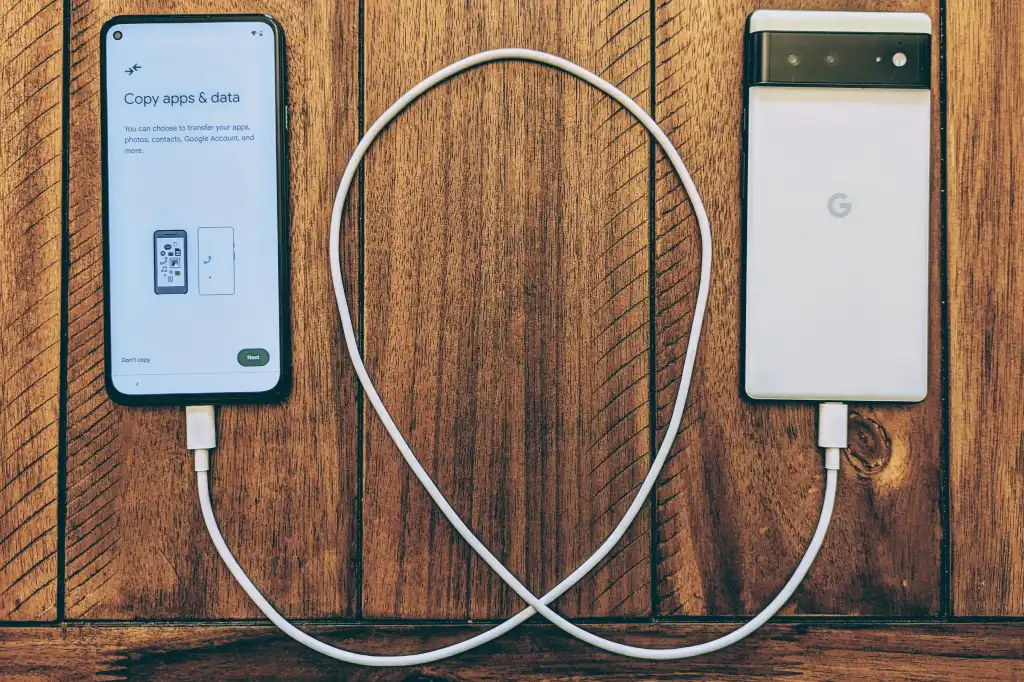Transferring data from an old mobile phone to a new one is a common task for most smartphone users, whether it’s because of an upgrade, a device replacement, or a simple desire for a fresh start. However, it’s important to do so in a way that ensures your data stays intact and secure throughout the process. With the variety of data storage options available today, from cloud services to direct transfers, there are many methods to choose from. This article outlines the most reliable and secure ways to transfer data between old and new mobile phones, ensuring that your personal information is handled safely and efficiently.
1. Backup Your Old Phone
Before starting the transfer process, the first step is to back up your data. This is an essential precaution, as it ensures that your data is protected in case something goes wrong during the transfer. There are several ways to back up your mobile device, depending on the operating system.
For Android Devices:
Android devices provide a simple way to back up data through Google’s cloud services. You can back up apps, contacts, photos, messages, and more by going to Settings > System > Backup. Turn on Back Up to Google Drive, and ensure all relevant data is selected. Google automatically creates a backup every 24 hours when your phone is connected to Wi-Fi and plugged in.
Additionally, you can use third-party apps like Samsung Smart Switch or Huawei Phone Clone, which allow you to back up and restore data across devices with ease. These apps also support transferring data directly from one Android phone to another.
For iOS Devices:
Apple devices offer two main backup options: iCloud and iTunes (or Finder for macOS Catalina and later).
- iCloud Backup: Go to Settings > [Your Name] > iCloud > iCloud Backup, and toggle it on. Tap Back Up Now to ensure your data is safely stored in the cloud.
- iTunes/Finder Backup: If you prefer a physical backup, you can connect your iPhone to a computer and back it up using iTunes (Windows) or Finder (macOS). This method is often faster for larger amounts of data.
2. Use a Cloud Service for Seamless Data Transfer
Cloud services have revolutionized the way we store and transfer data between devices. By using cloud-based storage like Google Drive, iCloud, or OneDrive, you can store your files securely and access them from any device with an internet connection.
For Android Users:
Once your data is backed up to Google Drive, the setup process for your new Android phone will prompt you to restore your apps and data from the cloud. During the initial setup, sign in with your Google account, and choose to restore the backup. This will automatically retrieve all your apps, photos, contacts, calendar events, and other essential information.
For iPhone Users:
For iOS, you can sign in to your new iPhone with your Apple ID during the setup process. You will be given the option to restore from an iCloud backup. Ensure that the backup you made earlier is selected, and your apps, contacts, photos, messages, and other data will be transferred to the new device.
Cloud services like Google Photos can also back up all your photos and videos, making it easier to transfer media files across devices. Google Photos provides cross-platform compatibility, so Android and iOS users can use it to transfer media without much hassle.
3. Use Direct Phone-to-Phone Transfers
If you don’t want to rely on cloud services, many devices now offer direct phone-to-phone transfers. This method can be particularly useful for large data transfers, such as transferring hundreds of photos or videos.
For Android Devices:
Android devices typically have built-in features for transferring data directly. Google’s Data Transfer Tool allows you to transfer data wirelessly between two Android devices during setup. If both devices are connected to the same Wi-Fi network, they will communicate automatically, allowing you to choose which data to transfer.
Alternatively, many Android manufacturers, such as Samsung, offer their own apps like Samsung Smart Switch for seamless transfers. Smart Switch allows you to transfer data from any device—whether it’s Android, iOS, or even Windows Phone—using either a wired or wireless connection.
For iOS Devices:
For iPhones, Apple offers a Quick Start feature, which makes transferring data from your old iPhone to your new one easier than ever. To use this feature, turn on your new iPhone and hold it near your old one. A prompt will appear on your old iPhone, asking if you want to set up the new phone using your Apple ID. Follow the on-screen instructions, and your apps, data, and settings will be transferred to the new device.
Additionally, if you have both iPhones nearby, you can use AirDrop to transfer smaller files, such as photos, documents, or videos, between the two devices.
4. Transfer Data via USB Cable
If you prefer a wired method or if your internet connection is slow, you can use a USB cable to transfer data directly between your old and new phone.
For Android Devices:
Android phones often allow for USB OTG (On-the-Go) functionality, which enables you to connect your phones with a USB cable and transfer data between them. This process requires a USB-C or micro-USB to USB cable, and depending on the phone model, you may need an OTG adapter.
You can also use tools like Samsung Smart Switch via USB cable to make the process faster and more reliable.
For iPhone Users:
iPhones allow data transfers between devices using a Lightning-to-USB cable, particularly when setting up a new device. You can connect the old iPhone to the new one via the cable, and during the setup process, iOS will prompt you to transfer data from the old device.
5. Safeguard Your Personal Information
While transferring data, it’s important to safeguard your personal information. Here are some additional tips:
- Use Encryption: Ensure that your backup or transfer method uses encryption to protect your sensitive data.
- Log Out from Accounts: Before you sell, give away, or recycle your old phone, make sure to log out of all your accounts (Google, Apple ID, social media accounts, etc.) and wipe all personal data.
- Factory Reset: Once the data transfer is complete, it’s a good practice to perform a factory reset on the old phone to erase all your data. This ensures that your personal information is no longer accessible to anyone else.
6. Transfer SIM and SD Cards
Finally, don’t forget to transfer your SIM card and SD card (if applicable) to your new phone. This step ensures that you can maintain your phone number and access any media or files stored on your SD card. Simply eject the cards from the old phone and insert them into your new device.
Conclusion
Transferring data between old and new mobile phones is easier than ever, thanks to a variety of tools and services available to users. Whether you choose to use cloud services, direct phone-to-phone transfers, or a wired connection, the key is to back up your data beforehand and follow the steps carefully to ensure everything is safely and securely transferred. By taking precautions and using the right methods, you can make the transition to your new mobile phone seamless and stress-free.